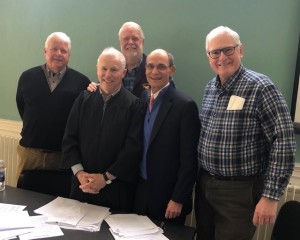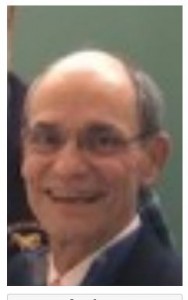Find Your Profile:
Enter your Last Name or First Name in the Main Banner search box (upper right), and hit “Enter; ” or use the Search link under “Find A Classmate.” Your Profile page will be linked at the bottom of the returned search results and linked under “Members” who share the name you searched on.
Alternatively, hover your mouse over your name in the upper right corner of the screen, and move down to Profile, and click on View.
Currently your Profile probably shows only your 1967 Frosh Facebook picture, taken when you were 17 or 18. We hope you’ll send us current color photos to proudly update your 50th Reunion profile. Recent pics of family, friends, and your favorite activities are highly valued.
Email Your WebMaster!
If you want to read no further, and rely instead on a volunteer classmate for the posting, simply send your pictures as email attachments to: [email protected]
Do-It-Yourself:
Note: If you make any changes, be sure to click “Save Changes” at the bottom of your profile.
Find Your Profile using one of the methods described above.
Add a Picture:
You can use the “Select Your Photos” box on your profile to add up to four pictures. Captions are welcome, and helpful. If you’d like to use one of them as your profile photo, let us know which one, and we’ll make the change. Note: It’s best is you use something like a “selfie,” a “head shot,” i.e., a picture, like your GUL yearbook photo, which just focuses you. It’s better not to crop a picture which shows you with mountains in the background. Your cropped picture will look “grainy.” It’s better if all the pixels in the photo are focused directly on your face.
|
|
|||
| Here’s a group shot that looks pretty good. | Here’s what happens when we crop a “head shot” from it. |
If you have several pictures, send them to us and we can create a photo album and link it to your profile.
Data:
Most of the information you see there comes from the Alumni Directory. If yours is incorrect, go to the Alumni Directory and update it; the change will be reflected here within a few hours. For classmates who have listed an email address with Williams, there is a “Send Email” button at the bottom of the page. Again, if you want to add or change your own email address, update it in the Alumni Directory, and it will catch up here shortly.
To update your Alumni Directory listing, go to “Alumni Directory” under “Find a Classmate” and select “View/Update ‘My Profile’ Directory Listing.” You’ll be prompted for login and password; they’re the same ones you used for to see your profile here. Scroll down to the section with the information you want to update, and click “Edit.” When you’re through making changes, scroll down to the bottom, and click “Save.”
Manage Your Messages:
By clicking on “Settings” at the top of your profile, you will be able to whether or not you are sent an email when various activities (someone mentions you ,someone sends you a private message, etc.) occur.
Adding Current Activities or a Paragraph Description:
Your profile contains an entry called “Current Interests/Hobbies.” This is an opportunity for you to “go wild,” within reason. You can add a couple words a line or two, or a full paragraph about yourself. Like adding photos, the text box is “almost unlimited.” If you have something longer, like a personal statement of bio, send it to us, and we can link it to your profile — let us know whether or not you want to allow classmates to add their comments.
So “have at it” and tell us what you’ve been doing for the past 48 years….