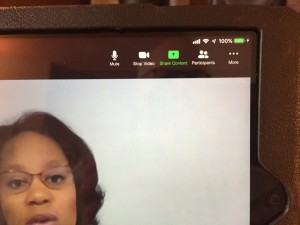When you join the meeting, you’re usually in “gallery” mode
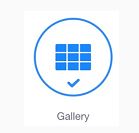
which allows you to see everyone who’s present. (You may have to scroll if there are more people than can fit on your screen. When it’s time for the meeting to begin, you’ll be asked to switch to “speaker” mode:
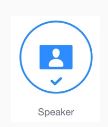
The controls for turning your camera and microphone on and off during Zoom meetings are a little different depending on the device you’re using to access the meeting.
If you’re using Windows, a Mac, or Linux, you’ll see a control bar that looks like this:
![]()
(You may have to hover your mouse over the top or bottom part of the screen to make the control bar appear.)
The microphone and camera icons at the left are used to mute and unmute your microphone, and turn your camera on and off.
On an Android device, the control panel looks like
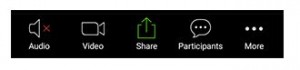
and you use the “Audio” and “Video” icons to turn your camera on and off and to mute and unmute your microphone.
On an iPad, the “Gallery” and “Speaker” controls are at the upper left of the screen:

The microphone and camera controls are found at the upper right: